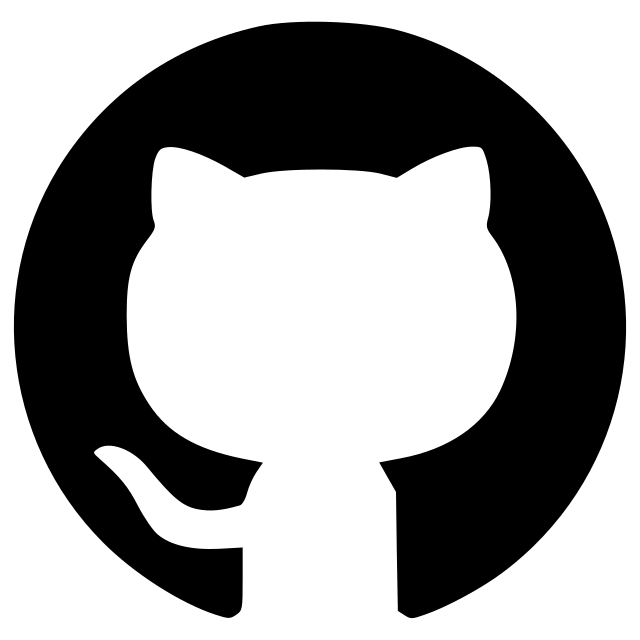napari-mouse-controls
Control napari using a touch screen
Control zoom, slicing and contrast windowing with mouse and touch screen
Usage
You find the mouse control panel in the menu Tools > Utilities > Mouse controls
Zoom
After clicking the Zoom button ![]() , you can click in the napari canvas and move the mouse up and down to zoom in and out.
, you can click in the napari canvas and move the mouse up and down to zoom in and out.

Slicing
After clicking the Slicing button ![]() , you can control the currently displayed slice by moving the mouse.
By moving the mouse up and down, you control the currently selected Z-plane.
By moving the mouse left and right, you control the currently seleted time point.
, you can control the currently displayed slice by moving the mouse.
By moving the mouse up and down, you control the currently selected Z-plane.
By moving the mouse left and right, you control the currently seleted time point.

Windowing
After clicking the Windowing button ![]() , you can modify the brightness and contrast by moving the mouse.
By moving the mouse up and down, you control window width of the range of displayed grey values (max - min).
By moving the mouse left and right, you control the center of the grey value window.
, you can modify the brightness and contrast by moving the mouse.
By moving the mouse up and down, you control window width of the range of displayed grey values (max - min).
By moving the mouse left and right, you control the center of the grey value window.

Normal / default mode
Click the Default button ![]() to return to napari's normal mode.
to return to napari's normal mode.
This napari plugin was generated with Cookiecutter using with @napari's cookiecutter-napari-plugin template.
Installation
You can install napari-mouse-controls via pip:
pip install napari-mouse-controls
Contributing
Contributions are very welcome. Tests can be run with tox, please ensure the coverage at least stays the same before you submit a pull request.
License
Distributed under the terms of the BSD-3 license, "napari-mouse-controls" is free and open source software
Issues
If you encounter any problems, please create a thread on image.sc along with a detailed description and tag @haesleinhuepf.
Version:
- 0.1.3
Last updated:
- 2022-01-01
First released:
- 2021-10-30
License:
- BSD-3-Clause